Create A Review
A Review is a tool used by coaches to send footage and clips directly to an athlete or athletes in a private session.

It is recommended to make a review from a PLAYLIST.
Click HERE to learn how to make a playlist.
Click HERE to learn how to make a playlist.
CREATE REVIEW
1) Once a PLAYLIST has been created, navigate to it from the MY HIGHLIGHTS tab.
a) Playlists are featured at the bottom of the My Highlights page.
2) Click on the desired playlist to view it.
3) Once the playlist has been opened, click on the desired clips to add to a REVIEW
a) Click CREATE REVIEW when ready.
a) Click CREATE REVIEW when ready.
4a) Add the name, comments and details of the review via the Settings tab on the right.
a) Click ADD ASSIGNEES to select athletes from your roster
1) Athletes will receive an email inviting them to the review
b) Click CREATE REVIEW when ready
4b) Before sending, coaches can also edit the description of each clip.
a) Click on the "Click to Enter Description" box to add coaching details.
VIEW REVIEW
5) Once created, all Reviews will be accessible via the REVIEWS tab on the left hand side of your account.
ADD COMMENTS AND EDIT REVIEW
6) Once opened, all athletes and coaches invited to the review will be able to add comments in the COMMENTS section
7) Coaches can edit a review by clicking the edit button on the upper right of the review
a) Once inside, coaches can rename the review or add new athletes to the review
b) Click EDIT REVIEW to save changes
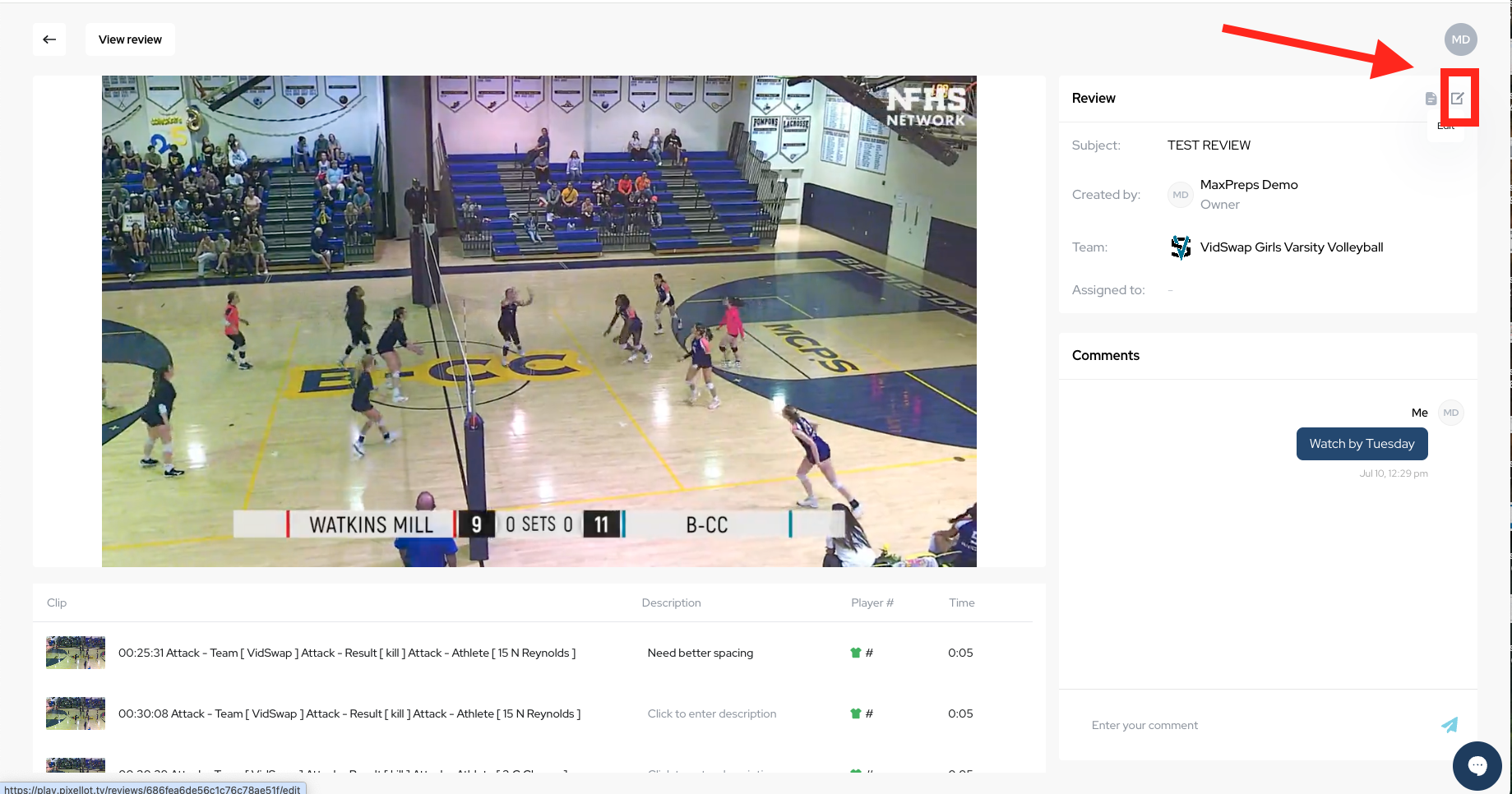
REVIEW REPORTS
8) Coaches and Admins can view a report on who viewed the review by clicking the VIEW REPORT button on the upper right corner
9) All athletes involved in the review will appear with a COMPLETED or NOT STARTED designation.
Related Articles
Create A Playlist
1) To begin creating a PLAYLIST, navigate to the VIDEOS tab to view your events. 2) Once a game has been broken down, simple game clips can be viewed one of two ways: SIMPLE or ADVANCED Advanced allows for more detail and customization when viewing ...Create A Playlist - Athletes
1) To begin creating a PLAYLIST, navigate to the VIDEOS tab to view your events. 2) Once a game has been broken down, simple game clips can be viewed one of two ways: SIMPLE or ADVANCED Advanced allows for more detail and customization when viewing ...Create A Playlist
1) To begin creating a PLAYLIST, navigate to the VIDEOS tab to view your events. 2) Once a game has been broken down, simple game clips can be viewed one of two ways: SIMPLE or ADVANCED Advanced allows for more detail and customization when viewing ...Create A Highlight
Users can create highlights to illustrate and emphasize important plays or moments in a game. Highlights can be shared and can have music added to have a more complete package. If you are looking to create a Playlist please click Create A Playlist If ...Create A Highlight - Athletes
Users can create highlights to illustrate and emphasize important plays or moments in a game. Highlights can be shared and can have music added to have a more complete package. If you are looking to create a Playlist please click HERE If you want to ...