Create A Highlight For Team And Athletes
Users can create highlights to illustrate and emphasize important plays or moments in a game. Highlights can be shared and can have music added to have a more complete package.
If you are looking to create a Playlist please click here
If you are looking to create a Playlist please click here
If you are wanting to pull clips from an unlogged game or footage that is not contained in the tags of a logged game, please check out Creating Clips.
1) From the team overview page, navigate to the VIDEOS tab
2) Click on the desired game/video to view it.
3) Navigate to the CLIPS tab
4) Click on the selected PLAYLIST to view the assortment of clip types.
5) Once opened, select all of any of the clips and select CREATE HIGHLIGHT
6) Enter the name of the highlight as well as any other details and click CREATE HIGHLIGHT
• Users can select various music types through the SOUND OPTIONS dropdown
• Users can elect to have video transitions through the GRAPHIC OPTIONS crossfade option
• Users can elect to have video transitions through the GRAPHIC OPTIONS crossfade option
Creating Highlights From a Game Editor
To create highlights from the system clips, you can either click on any of the Play button under Playlist or any stat that is highlighted blue to bring up the clips. On the clips page, once you select the clips, click on the "Create Clip" button.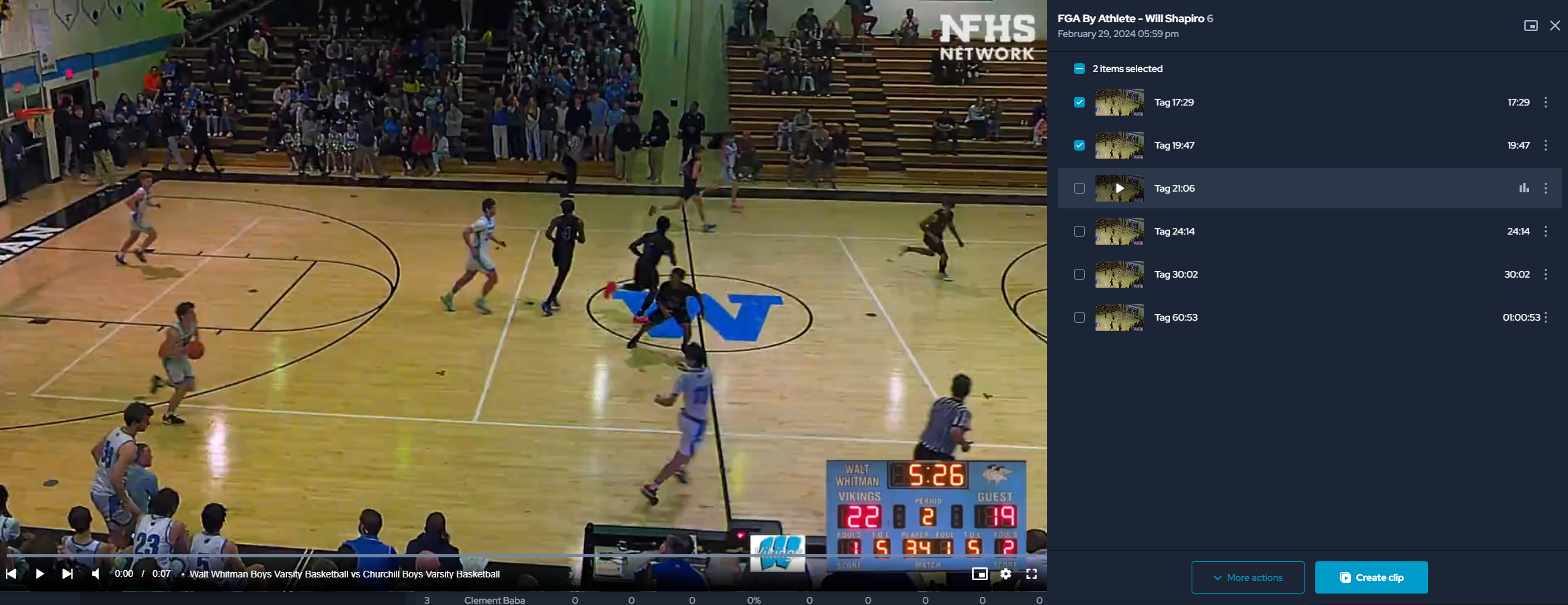
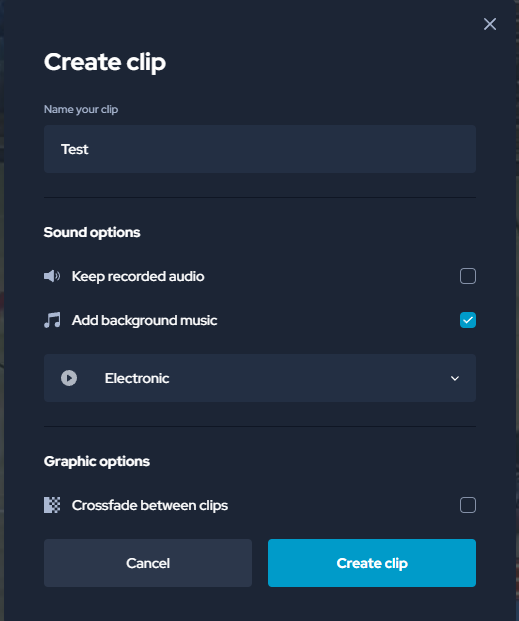
On the "Create Clip" pop-up, you can name the highlight, select the sound and choose if you want to add crossfade between clips. Once you have added your selection, you can click on the "Create clip" button to make your Highlight.
Related Articles
Adding Your Roster
The 'ROSTERS' section is accessed from your Applications dashboard. This allows you to grant log-ins to each Athlete, Coach, or Guest for their own access. Adding your roster also allows the tagging of the players in your videos for stats and ...How To Create Custom Stats
Custom Stats In your Settings > Stats, you can start to create your own custom stats. We divide them into Team and Athlete Stats. We give you seven options for stat types: Operation, Formula, Fractional, Formatted String, Location Chart, Location ...Managing your team rosters
To get to the new platform for roster management from Vidswap, go to the Rosters tab on old Vidswap. Clicking on the Manage Roster button under athletes will take you to the new platform where you can manage your roster. You can manage your team ...How To Create Custom Stat Sheets
Once you set up your Custom Stat(s), a Custom Stat Sheet is the way to incorporate them into your master Statistics reporting. If you need help setting up Custom Stats, please see this article here. (FIX LINK) In your Settings > Stat Sheets, you can ...Remove Athletes
1) Log into your account and select ATHLETE ROSTER 2) Click the three-dot symbol () next to the coach's information that needs to be edited and select either REVOKE ACCESS or DEACTIVATE • Revoke Access will remove the athlete from access to the team ...