Creating Highlights
Our 'Highlights' feature puts the power in your hands to create a Highlight video that can be shared publicly and can be downloaded.
If you are wanting to pull clips from an unlogged game or footage that is not contained in the tags of a logged game, please check out Creating Clips.
Highlights can be created directly from the system clips, editor or from the "My Library" page using selected clips.
You can create a highlight from a tagged game by clicking on the system generated clips or clicking on the game stats.
Creating Highlights From a Game Editor
To create highlights from the system clips, you can either click on any of the Play button under Playlist or any stat that is highlighted blue to bring up the clips. On the clips page, once you select the clips, click on the "Create Clip" button.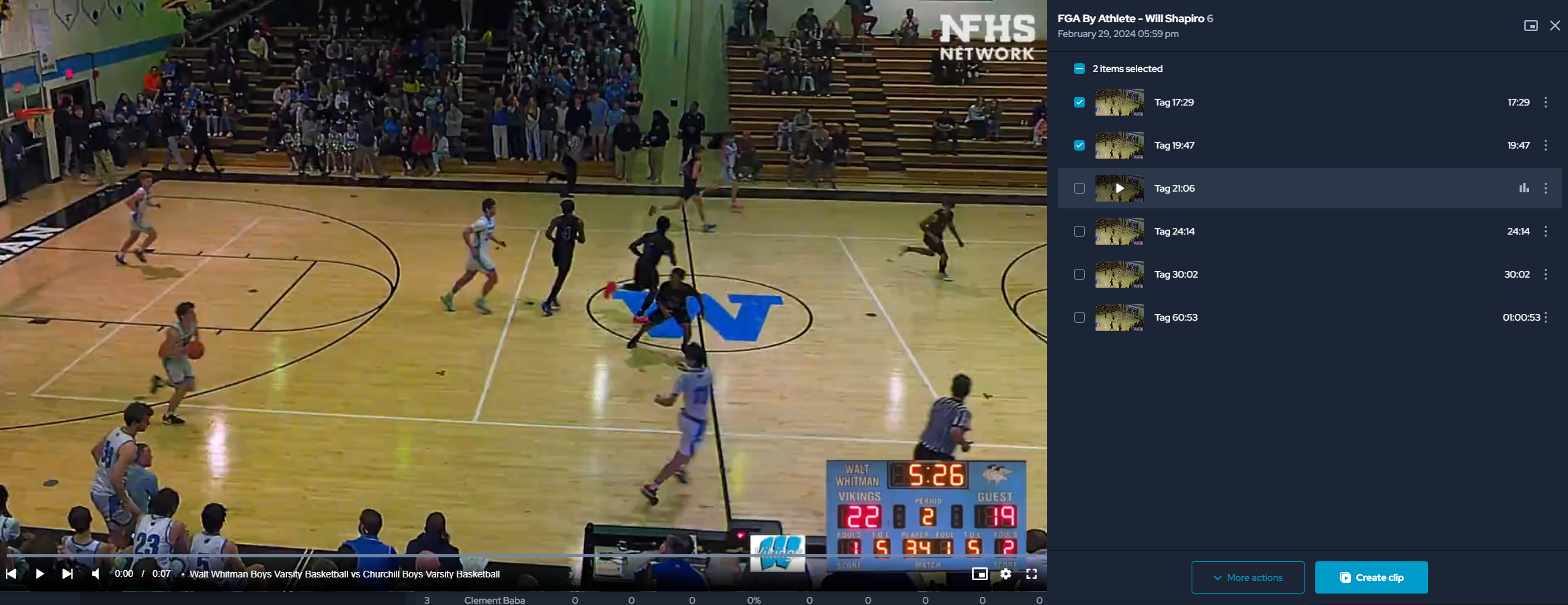
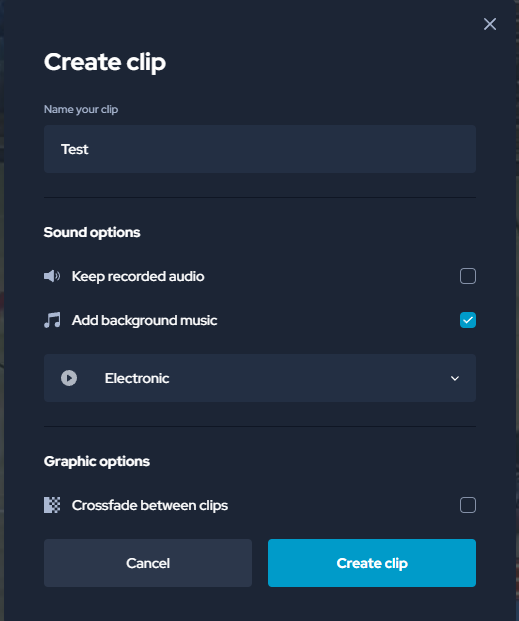
On the "Create Clip" pop-up, you can name the highlight, select the sound and choose if you want to add crossfade between clips. Once you have added your selection, you can click on the "Create clip" button to make your Highlight.
Creating Highlights From "Your Clips"
You can also create highlights through the "My Clips" section of "My Library". To learn how to add game clips to "My Clips" page, click here.
Related Articles
Creating Highlights
VidSwap's 'Highlights' feature puts the power in your hands to create a custom list of playclips for any and all to view. If you are wanting to pull clips from an unlogged game, or are looking for footage that isn't contained in the tags of a logged ...E-Mailing Highlights
Emailing Games & Highlights In your Highlights area, select the playlist(s) you'd like to send (by clicking in the checkbox to the left of the playlist titles) and click the 'Actions' button along the top menu. Choose the 'email' option: You can also ...Creating Highlights (and MORE!) in the Pixellot YOU app!
Creating Highlights (and MORE!) in the Pixellot YOU app! Here's a quick video running down some basic features of your YOU app. Enjoy!Creating Highlights & Reviews In The IPad / IPhone App
Creating Highlights and/or Reviews in the iOS app is a snap. (Every user can create a highlight, but only coaches or admins can create Reviews.) (You can also add Telestrations to your iOS Highlights/Reviews by following these steps.)(FIX LINK) Open ...Reviews
Similar to Highlights, a Review is a set of clips you assign to an individual player or coach, a group of players or coaches, or all of your players or coaches, in any combination you wish. It is completely customizable, and can be totally private: ...