Creating Highlights & Reviews In The IPad / IPhone App
Creating Highlights and/or Reviews in the iOS app is a snap. (Every user can create a highlight, but only coaches or admins can create Reviews.)
(You can also add Telestrations to your iOS Highlights/Reviews by following these steps.)(FIX LINK)
Open the game you're wanting to take clips from, and click on the 'Filter' tab in the upper right corner of the screen to search for the footage you want to pull out for your Highlight or Review:
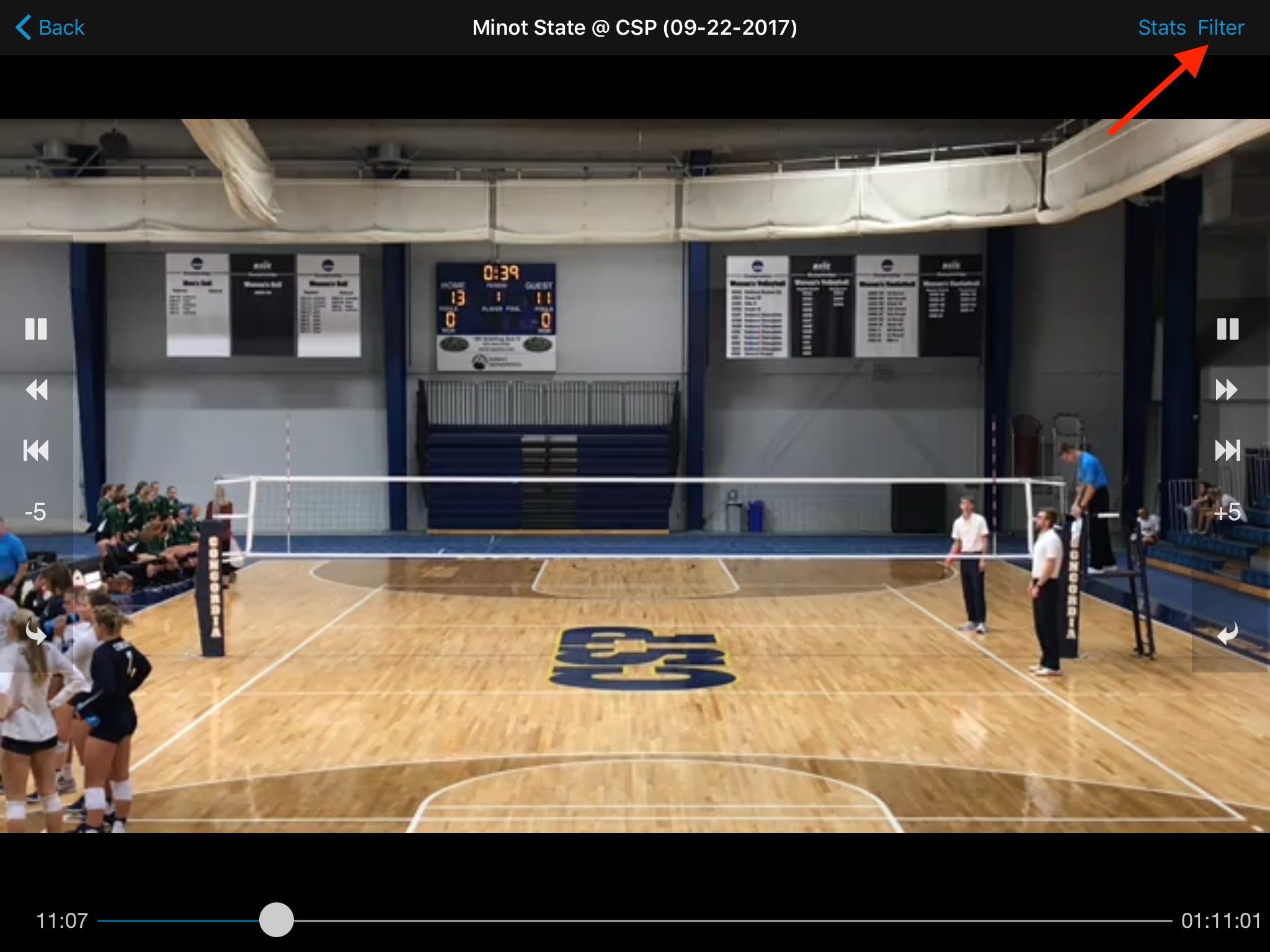
In the filters, pull out the clips you want by tapping on the search parameters. Below, the search is for CSP's aces in sets 2 and 3 (you can see the clip tally at the top center of the page: 5 clips). You can add lead or lag time to the clips (or clear the filters) in the upper right corner of the screen.
Once your search has been set, go back to the game to watch the filtered clips (by clicking on the game title at the top left of the screen):
Notice the "Star" icon now present, both in the upper right hand corner and along the right side of the screen:
The two "Stars" have different functions: if you click on the "Star" at the top of the screen, ALL of the clips resulting from your filter search will be added to either a new Highlight or Review, or the Highlight/Review that you select from the list of available options.
If you click on the "Star" along the right side of the screen, the SINGLE clip you are presently watching will be added to a new (or to the selected) Highlight or Review:
If you choose to add the clip(s) to a new Highlight or Review, you'll be able to name the Highlight or Review, and (in the case of a Review) choose the recipients of the Review:
Related Articles
Reviews
Similar to Highlights, a Review is a set of clips you assign to an individual player or coach, a group of players or coaches, or all of your players or coaches, in any combination you wish. It is completely customizable, and can be totally private: ...Creating Highlights
VidSwap's 'Highlights' feature puts the power in your hands to create a custom list of playclips for any and all to view. If you are wanting to pull clips from an unlogged game, or are looking for footage that isn't contained in the tags of a logged ...How To Use The Filter / Search Function In The IPad / IPhone App
For flow-based sports, such as soccer, volleyball, hockey, or lacrosse: When you click into the game on your iOS device, you’ll be launched straight into the action! Your fullscreen video playback will be bordered on either side with your video ...Creating Highlights (and MORE!) in the Pixellot YOU app!
Creating Highlights (and MORE!) in the Pixellot YOU app! Here's a quick video running down some basic features of your YOU app. Enjoy!Creating Telestrations In The IOS App
Our iOS mobile app Telestration tool allows you to add drawings, shapes, and text to your video clips. (This feature is coming soon to our Android app.) For play-based sports like football, softball, or baseball, you'll be able to add Telestrations ...