Edit Athletes
1) Log into your account and select ATHLETE ROSTER
2) Click the three dot symbol (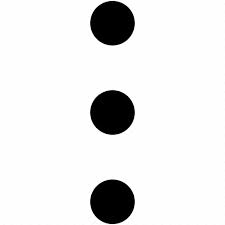 ) next to the athlete that needs to be edited and select EDIT
) next to the athlete that needs to be edited and select EDIT
3) Make any edits and select SAVE at the bottom of the screen
NOTE:
• If a player email needs to be edited please select from one of the two options:
1) If the email has a typo, please deactivate that player and then re-add the player with the correct email.
2) If the email has been verified by the athlete and needs to be changed, please contact support@vidswap.com
2) If the email has been verified by the athlete and needs to be changed, please contact support@vidswap.com
EDITING NAMES AND PASSWORDS
Athletes can edit their own names and password through their accounts.
1) Click your initials in the upper right corner of your account.
2) Select ACCOUNT SETTINGS
2) Select ACCOUNT SETTINGS
3) NAME, EMAIL and PASSWORD can be edited.
• Click UPDATE to save changes.
Related Articles
Edit Lineup - Football
Please use the following steps to edit lineup data for football 1) Log in to your Advantage account and navigate to the VIDEOS tab. 2) Click on the desired game to open it. 3) Click the three dots on the upper right corner to view dropdown menu a) ...Edit Lineup - Basketball
Please use the following steps to edit lineup data for basketball 1) Log in to your Advantage account and navigate to the VIDEOS tab. 2) Click on the desired game to open it. 3) Click the three dots on the upper right corner to view dropdown menu a) ...Edit Lineup - Volleyball
Please use the following steps to edit lineup data for volleyball 1) Log in to your Advantage account and navigate to the VIDEOS tab. 2) Click on the desired game to open it. 3) Click the three dots on the upper right corner to view dropdown menu a) ...Change Length Of Playlist Clips
1) Navigate to the MY HIGHLIGHTS tab 2) Scroll down to PLAYLISTS and navigate and open the playlist for which you want to edit the length of the clips. 3) Once opened, click the three dots next to the clip and select EDIT. 4) The clip editor will now ...Change Speed Of Playlist Clips
1) Navigate to the MY HIGHLIGHTS tab 2) Scroll down to PLAYLISTS and navigate and open the playlist for which you want to edit the length of the clips. 3) Once opened, click the settings gearbox icon. a) Select SPEED 4) Once clicked, users will have ...