Edit Coaches
As a team owner or admin, you can manage access for your coaches in "Team Members" to give coaches their login access.
Team administrators and other coaches can add, edit or remove coaches from the account
Team administrators and other coaches can add, edit or remove coaches from the account
1) Log into your account and select TEAM MEMBERS
2) Click the three dot symbol (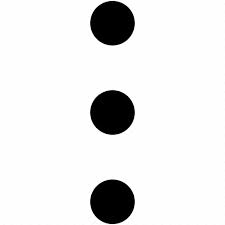 ) next to the coach's information that needs to be edited.
) next to the coach's information that needs to be edited.
3) SELECT AN ACTION
a) Promote to admin
• Gives coaches the permissions of an admin and access to all teams and invoices
b) Demote to member
• Reduces coach's access to view-only
c) Delete the coach
• Removes coach from the account.
EDITING NAMES AND PASSWORDS
Coaches can edit their own names and password through their account.
1) Click your initials in the upper right corner of your account.
2) Select ACCOUNT SETTINGS
2) Select ACCOUNT SETTINGS
3) NAME, EMAIL and PASSWORD can be edited.
• Click UPDATE to save changes.
Related Articles
Add Coaches
As a team owner or admin, you can manage access for your coaches in "Team Members" to give coaches their login access. 1) LOG INTO YOUR ACCOUNT AND NAVIGATE TO THE TEAM MEMBERS SECTION 2) SELECT ADD MEMBER 3) CHOOSE THE COACH ROLE a) A dropdown menu ...Adding Your Roster
The 'ROSTERS' section is accessed from your Applications dashboard. This allows you to grant log-ins to each Athlete, Coach, or Guest for their own access. Adding your roster also allows the tagging of the players in your videos for stats and ...Remove Coaches
1) Log into your account and select TEAM MEMBERS 2) Click the three-dot symbol () next to the coach's information that needs to be edited and select DELETE 3) Confirm DELETE • Once confirmed the coach will be removed from the accountEdit Athletes
1) Log into your account and select ATHLETE ROSTER 2) Click the three dot symbol () next to the athlete that needs to be edited and select EDIT 3) Make any edits and select SAVE at the bottom of the screen NOTE: • If a player email needs to be edited ...Edit Team Profile
Team logos and team colors can be adjusted on the platform. 1) Navigate to the TEAMS tab on the left hand panel 2) Click the three dots on the upper right of the team name and select EDIT 3) Team Logo and Team Color can be edited. • Click SAVE at ...