Edit Team Profile
Team logos and team colors can be adjusted on the platform.
1) Navigate to the TEAMS tab on the left hand panel
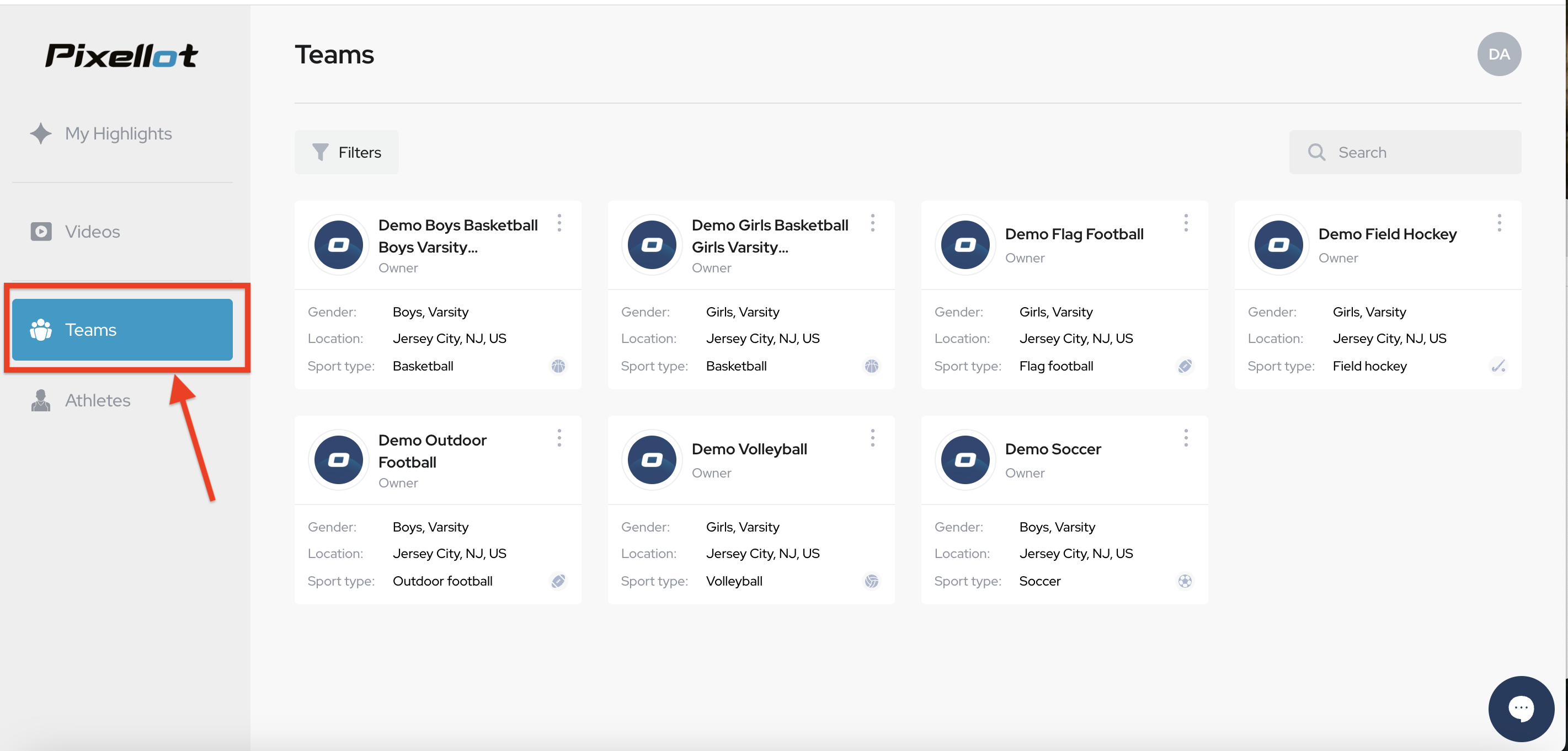
2) Click the three dots on the upper right of the team name and select EDIT
2) Click the three dots on the upper right of the team name and select EDIT
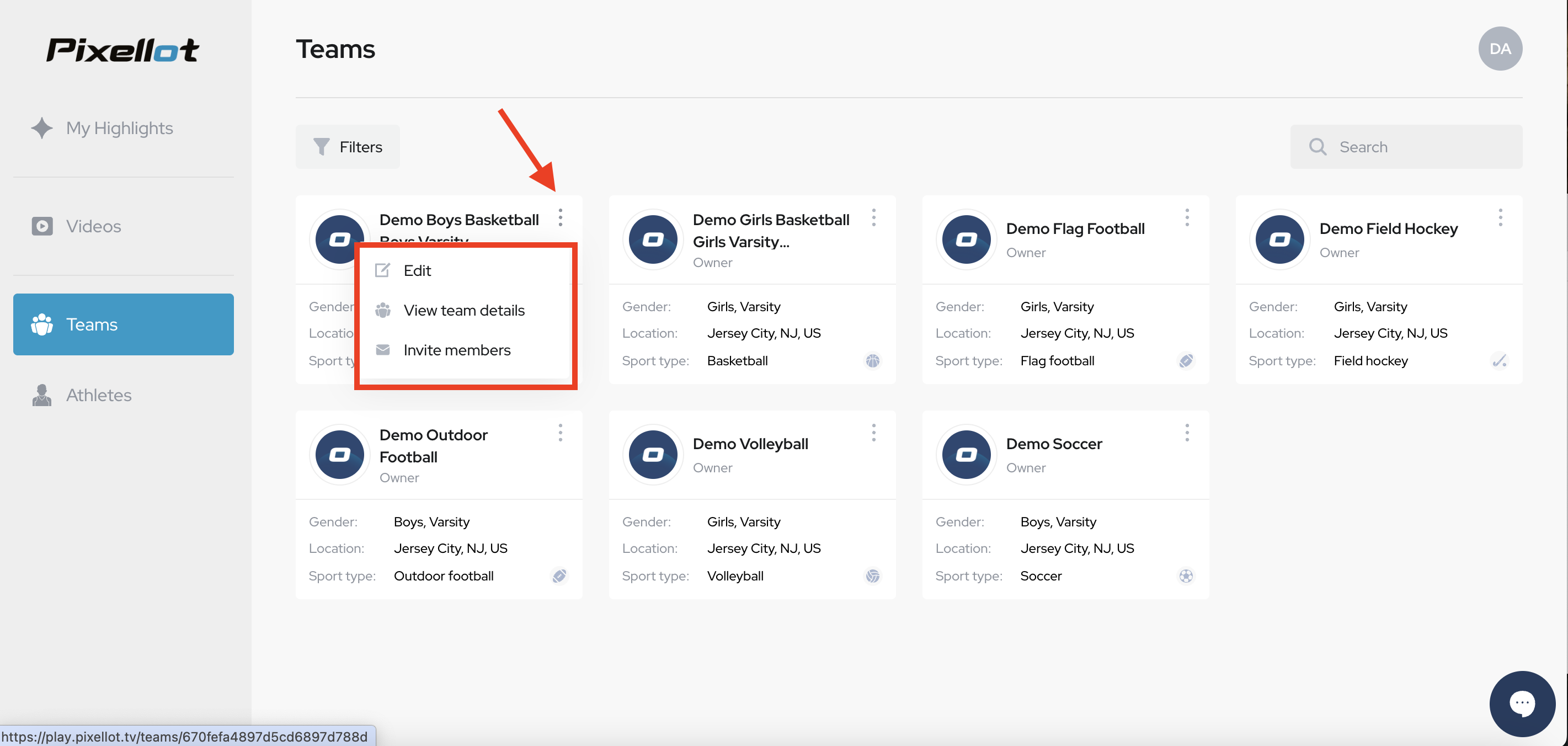
3) Team Logo and Team Color can be edited.
• Click SAVE at bottom of the screen to save changes.

NOTE: Please reach out to support@vidswap.com if a team name needs to be changed.
Related Articles
Edit Coaches
<br> As a team owner or admin, you can manage access for your coaches in "Team Members" to give coaches their login access. Team administrators and other coaches can add, edit or remove coaches from the account 1) Log into your account and ...Edit Viewers
As a team owner or admin, you can manage access for your guest accounts (such as scouts, boosters, and parents) in TEAM MEMBERS to give members their login access. VIEWER ACCOUNTS HAVE VIEW-ONLY ACCESS 1) Log into your account and select TEAM MEMBERS ...Edit Lineup - Football
Please use the following steps to edit lineup data for football 1) Log in to your Advantage account and navigate to the VIDEOS tab. 2) Click on the desired game to open it. 3) Click the three dots on the upper right corner to view dropdown menu a) ...Edit Lineup - Basketball
Please use the following steps to edit lineup data for basketball 1) Log in to your Advantage account and navigate to the VIDEOS tab. 2) Click on the desired game to open it. 3) Click the three dots on the upper right corner to view dropdown menu a) ...Edit Lineup - Volleyball
Please use the following steps to edit lineup data for volleyball 1) Log in to your Advantage account and navigate to the VIDEOS tab. 2) Click on the desired game to open it. 3) Click the three dots on the upper right corner to view dropdown menu a) ...