Remove Athletes
1) Log into your account and select ATHLETE ROSTER
2) Click the three-dot symbol (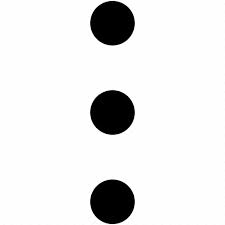 ) next to the coach's information that needs to be edited and select either REVOKE ACCESS or DEACTIVATE
) next to the coach's information that needs to be edited and select either REVOKE ACCESS or DEACTIVATE
• Revoke Access will remove the athlete from access to the team and the platform
• Deactivate will remove the athlete from the game lineup and remove them from breakdowns and statistics
• Deactivate will remove the athlete from the game lineup and remove them from breakdowns and statistics
3) Once chosen, a message should appear at the top of the screen confirming the decision.
Related Articles
Edit Athletes
1) Log into your account and select ATHLETE ROSTER 2) Click the three dot symbol () next to the athlete that needs to be edited and select EDIT 3) Make any edits and select SAVE at the bottom of the screen NOTE: • If a player email needs to be edited ...Adding Your Roster
The 'ROSTERS' section is accessed from your Applications dashboard. This allows you to grant log-ins to each Athlete, Coach, or Guest for their own access. Adding your roster also allows the tagging of the players in your videos for stats and ...Restore Athletes
1) Log into your account and select ATHLETE ROSTER 2) Click the STATUS dropdown to sort between active and inactive players. 3) After filtering for inactive players, click the three dots to the right of the player's name and select ACTIVATE 4) Once ...Remove Coaches
1) Log into your account and select TEAM MEMBERS 2) Click the three-dot symbol () next to the coach's information that needs to be edited and select DELETE 3) Confirm DELETE • Once confirmed the coach will be removed from the accountCreate A Highlight For Team And Athletes
Users can create highlights to illustrate and emphasize important plays or moments in a game. Highlights can be shared and can have music added to have a more complete package. If you are looking to create a Playlist please click here If you are ...