Remove Members
1) Log in to your account and select TEAM MEMBERS
2) Click the three-dot symbol (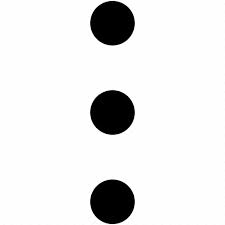 ) next to the member's information that needs to be edited and select DELETE
) next to the member's information that needs to be edited and select DELETE
3) Confirm DELETE
• Once confirmed the coach will be removed from the account
Related Articles
Add Members
As a team owner or admin, you can manage access for your guest accounts (such as scouts, boosters, and parents) in TEAM MEMBERS to give members their login access. NOTE: Admins and coaches can add members, but members CANNOT add other members. MEMBER ...Edit Members
As a team owner or admin, you can manage access for your guest accounts (such as scouts, boosters, and parents) in TEAM MEMBERS to give members their login access. MEMBER ACCOUNTS HAVE VIEW-ONLY ACCESS 1) Log into your account and select TEAM MEMBERS ...Remove Coaches
1) Log into your account and select TEAM MEMBERS 2) Click the three-dot symbol () next to the coach's information that needs to be edited and select DELETE 3) Confirm DELETE • Once confirmed the coach will be removed from the accountRemove Athletes
1) Log into your account and select ATHLETE ROSTER 2) Click the three-dot symbol () next to the coach's information that needs to be edited and select either REVOKE ACCESS or DEACTIVATE • Revoke Access will remove the athlete from access to the team ...Edit Coaches
As a team owner or admin, you can manage access for your coaches in "Team Members" to give coaches their login access. Team administrators and other coaches can add, edit or remove coaches from the account 1) Log into your account and select TEAM ...