Resend Athlete Invite
1) Log into your account and select ATHLETE ROSTER
2) Click the three-dot symbol (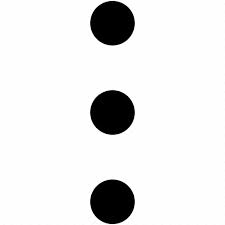 ) next to the coach's information that needs to be edited and select RESEND INVITE
) next to the coach's information that needs to be edited and select RESEND INVITE
3) Once clicked, a confirmation header should appear at the top of the screen.
Related Articles
Add Athlete
Add team members by using one of two options. You can add members by manually entering their information or by importing your roster. Manually Enter Athletes 1) Log in to your account 2) Click ATHLETE ROSTER on the team's dashboard 3) Click ADD ...Updating Athlete Permissions in ROSTERS
If you need help with entering new players into your Roster, please see this article here. If you need help with updating an athlete's active season, please see this article here. You can control what your players can and cannot access in your ...Updating Athlete Seasons in 'ROSTERS'
Updating Athlete Seasons in 'ROSTERS' It is VERY important to update your Roster for both new AND returning players each season. The status of the players in your Roster will directly affect which players are available to be tagged in games and which ...Add Athlete To A New Season
1) Log into your account and select ATHLETE ROSTER 2) Click the three dot symbol () next to the athlete that needs to be edited and select EDIT 3) Scroll down to GAME INFO and click ADD ANOTHER SEASON 3) Add Information for new season and click SAVE ...Managing your team rosters
To get to the new platform for roster management from Vidswap, go to the Rosters tab on old Vidswap. Clicking on the Manage Roster button under athletes will take you to the new platform where you can manage your roster. You can manage your team ...