Share A Playlist
1) Navigate to the MY HIGHLIGHTS tab
2a) Select the highlight that you would like to share.
a) Click on the three dots on the upper right side of the video image/thumbnail
b) Click SHARE
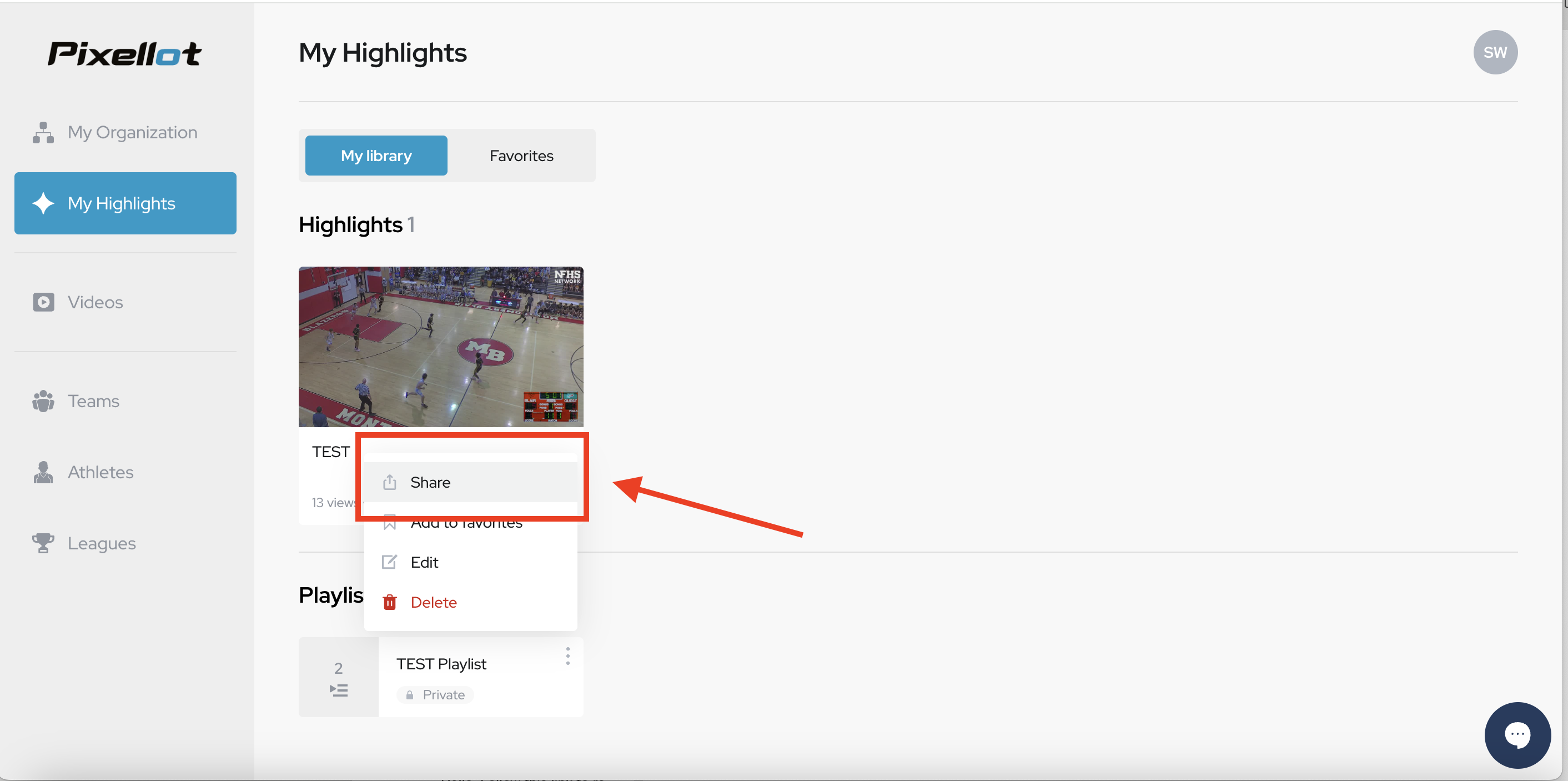
3) Once clicked, there are two ways to share the highlight.
a) Through social media
b) Through an email link
b) Through an email link
4) If email is chosen, copy the link and place it in an email. The recipient does not have to have an account to view the highlight
• Recipient can continue to share the link or download it to take it offline.
Related Articles
Share A Playlist
1) Navigate to the MY HIGHLIGHTS tab 2a) Select the highlight that you would like to share. a) Click on the three dots on the upper right side of the video image/thumbnail b) Click SHARE 3) Once clicked, there are two ways to share the highlight. a) ...Share Video
1) Navigate to the VIDEOS tab for the team you would like to share video for. 2a) Select the game that you would like to share. a) Click on the three dots on the upper right side of the video image/thumbnail b) Click SHARE 3) Once clicked, there are ...Share Video
1) Navigate to the VIDEOS tab for the team you would like to share video for. 2a) Select the game that you would like to share. a) Click on the three dots on the upper right side of the video image/thumbnail b) Click SHARE 3) Once clicked, there are ...Create A Playlist
1) To begin creating a PLAYLIST, navigate to the VIDEOS tab to view your events. 2) Once a game has been broken down, simple game clips can be viewed one of two ways: SIMPLE or ADVANCED Advanced allows for more detail and customization when viewing ...Create A Playlist - Athletes
1) To begin creating a PLAYLIST, navigate to the VIDEOS tab to view your events. 2) Once a game has been broken down, simple game clips can be viewed one of two ways: SIMPLE or ADVANCED Advanced allows for more detail and customization when viewing ...