Soccer Lineup Charts
Lineup Charts:
https://youtu.be/6q8OM8dOZjk
The Lineup Charts are a very important tool. Not only do they let our loggers know who did (and didn't) play in a match, but they help track such things as substitute athletes and temporary jersey changes without affecting the permanent stats record.
After you input your game info, simply click 'Add Athlete' to get started.
When you do, the list of active athletes currently on the selected roster will present itself. Put a check mark in the box to the left of each player who played in the game, and press the 'Add Athlete' button again to add them to the list of participating players.
Once the list of your active athletes is added to the field diagram screen, drag and drop those players to the position they started the game in. Your athlete selection/placement will automatically save.
If you need to change the formation, you can do so by clicking on the 'Apply Formation' dropdown below the team list. If there is a "custom" formation you need to set your athletes in, just drag and drop the red dots around the field and set them in the position(s) you need:
SUBSTITUTIONS / FORMATION CHANGES
As soon as you set your players in their beginning positions, that information will be saved in the chart.
When you need to add a substitution or denote any other formation or roster change, click on the "+" button above the field diagram to open a time clock, set the clock to the time in the video where the substitution(s) / formation change(s) occurred, and please be sure to click on the 'Save' button:
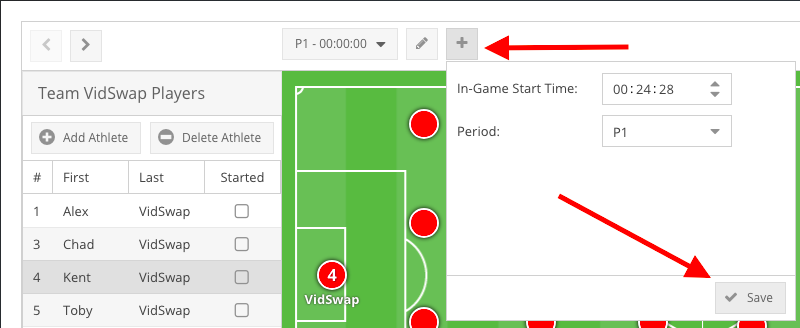
The new "In-Game Start Time" you just entered will be displayed in the top box. Now adjust your lineup to show where your players are following the first substitution of your game (add any new players, remove departing players, etc.). The new lineup / formation will save automatically.
Repeat as many times as needed to document the lineup and formation changes in the game, making sure to press the 'Save' button for every lineup change you enter.
You can cycle through the lineups you've entered by clicking on the arrows in the upper left corner, or by choosing them from the 'In Game Start Time" dropdown box:
To edit a previously created lineup chart, switch to that chart and make the changes needed (drag and drop or replace athletes, etc.). The changes will automatically save.
If you need to edit the time of a particular lineup sheet, switch to that sheet and click on the 'pencil' icon. (Don't forget to press 'Save' when finished!)
To delete a particular lineup chart, switch to that sheet, click on the 'pencil' icon, and press the 'x' button in the lower left corner of the box.
To move on to the next part of your upload, click on the 'Next' box in the lower right corner:
TO ADD A PARTICIPATING ATHLETE (OR ATHLETE JERSEY) WHO IS NOT PRESENTLY ON THE ROSTER, click on 'Add Athlete', then the 'Add Athlete Not On Roster' button:
Enter in the athlete info and 'save' it:
With your roster now assembled (you can even designate starters), continue with your lineups!
IF ONE OF YOUR ATHLETES IS WEARING ANOTHER JERSEY NUMBER IN A GAME, simply load that athlete into the 'who is playing' list as normal and click into the 'Jersey' column for the athlete. Change the entry to the new jersey number and 'close' the box. This will not only allow the player to be tagged with their new number, but all the athlete's stats for the game will track along with those already accumulated with their 'usual' / 'original' jersey number:
TO ADD 'WHO IS PLAYING' INFO AFTER A GAME HAS BEEN UPLOADED OR LOGGED, simply click on the 'actions' dropdown (the small box with the upside down triangle in it) to the far right of the playlist title and select the 'lineup' option there:
Related Articles
How To Properly Film Soccer
Things to consider first: 1) Do you have the right equipment? An HD camera and good tripod can make a HUGE difference. Take a look at our recommendations here.(FIX LINK) 2) Make sure to properly set up your camcorder's record mode. Take a look at our ...Soccer Medium / Advanced Breakdowns: What They Are And How To Film And Upload Them
For some solid basics on filming soccer for video breakdown and analysis, please see this article here. Medium and Advanced-level breakdowns are important tools you can use to bring the analysis of your game to the next level. If you have a question ...Edit Lineup
The 'Who Is Playing' feature is a very important tool. Not only does it let our loggers know who did (and didn't) play in a match, but it helps track such things as substitute athletes and temporary jersey changes without affecting the permanent ...Shot Charts And Heat Maps
Adding to the list of powerful analytical tools we provide you with, we are proud to announce the addition of shot charts and heat maps to your logged games. Using Shot Charts/Heat Maps: To open a chart, click on the 'stats' box on the playlist title ...Abbreviations In Soccer Stat Sheets
Below is a list of the abbreviations used on VidSwap's system Soccer Stat Sheets: “SHOTS”: G = Goals By Athlete A = Assists By Athlete Pts = Points By Athlete Sh = Shots By Athlete Sh % = Shot Percentage By Athlete SOG = Shots On Goal By Athlete SOG ...