Add Athlete To A New Season
MIGRATE TEAM TO NEW SEASON
1) Log into your account and select ATHLETE ROSTER
2) Select FROM PREVIOUS SEASONS from the IMPORT ATHLETES dropdown menu tab.
3) Select the returning players on your roster and click IMPORT to move all selected players into the new season.
INDIVIDUAL PLAYER MIGRATION
1) Log in to your account and select ATHLETE ROSTER
2) Click the three dot symbol (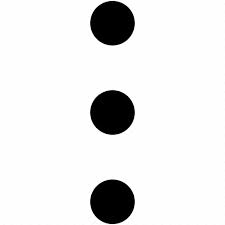 ) next to the athlete that needs to be edited and select EDIT
) next to the athlete that needs to be edited and select EDIT
3) Scroll down to GAME INFO and click ADD ANOTHER SEASON
3) Add Information for new season and click SAVE to end
• Required information for new season:
• Season Year
• Season Year
• Home Jersey
Related Articles
Add New Athletes
<br> ADD RETURNING ATHLETES TO NEW SEASON To add returning athletes to a new season click HERE MANUALLY ENTER NEW ATHLETES 1) Log in to your account 2) Click ATHLETE ROSTER on the team's dashboard 3) Click ADD ATHLETE ...Upload New Roster Via CSV
The guide details how to upload a new roster to Advantage via a CSV document NOTE: Upload roster via CSV should be used for adding NEW players ONLY Click HERE on how to add returning athletes to a new season 1) Log in to your account and navigate to ...Add Viewer
As a team owner or admin, you can manage access for your guest accounts (such as scouts, boosters, and parents) in TEAM MEMBERS to give viewers their login access. NOTE: Admins and coaches can add viewers, but viewers CANNOT add other viewers. VIEWER ...Add Coaches
As a team owner or admin, you can manage access for your coaches in "Team Members" to give coaches their login access. ADDING COACHES 1) Log into your account and navigate to the TEAM MEMBERS tab. 2) Select ADD MEMBER 3) CHOOSE THE COACH ROLE a) A ...Add Telestrations, Comments and Drawings
This article will explain the process on how to add drawings and telestrations to your video CREATE A PLAYLIST To see how to create a playlist, click CREATE A PLAYLIST. 1) Once a playlist has been created, navigate to the MY HIGHLIGHTS tab and click ...