Custom Tags - American Football
Please use the following steps to create custom tags for football on the Advantage platform
CREATING CUSTOM TAGS
1) From your team account navigate to the TEAM DASHBOARD IN VS tab and click on it to open
2) A new window will appear. Navigate to the SETTINGS tab to start creating custom tags
3) Click the ADD TAG button on the upper left to create a new tag
4) Pick a tag type
a) Text - A 'Text' tag will allow you to add comments, critiques, etc. to the clip(s) of your choice.
b) Number - Similar to a 'Text' tag, a 'Number' tag will allow you to assign a number to the clip.
c) List - MOST COMMON - A 'List' tag will allow you to assign categories or an organizational 'structure' to a clip
c) List - MOST COMMON - A 'List' tag will allow you to assign categories or an organizational 'structure' to a clip
d) Athlete Roster - An 'Athlete Roster' tag will allow you to assign any athlete on your roster to the clip.
e) Team Name - Similar to an 'Athlete Roster' tag, a 'Team Name' tag will allow you to assign either your team or the opposing team to the clip.
e) Team Name - Similar to an 'Athlete Roster' tag, a 'Team Name' tag will allow you to assign either your team or the opposing team to the clip.
5) Name the Tag
a) Moving forward this guide will cover a List Tag type - as it is the most common
6) Click ADD ITEM to begin adding a list of items such as plays, coverages, and more
a) Be sure to leave the first item blank as a placeholder as not all plays need tags.
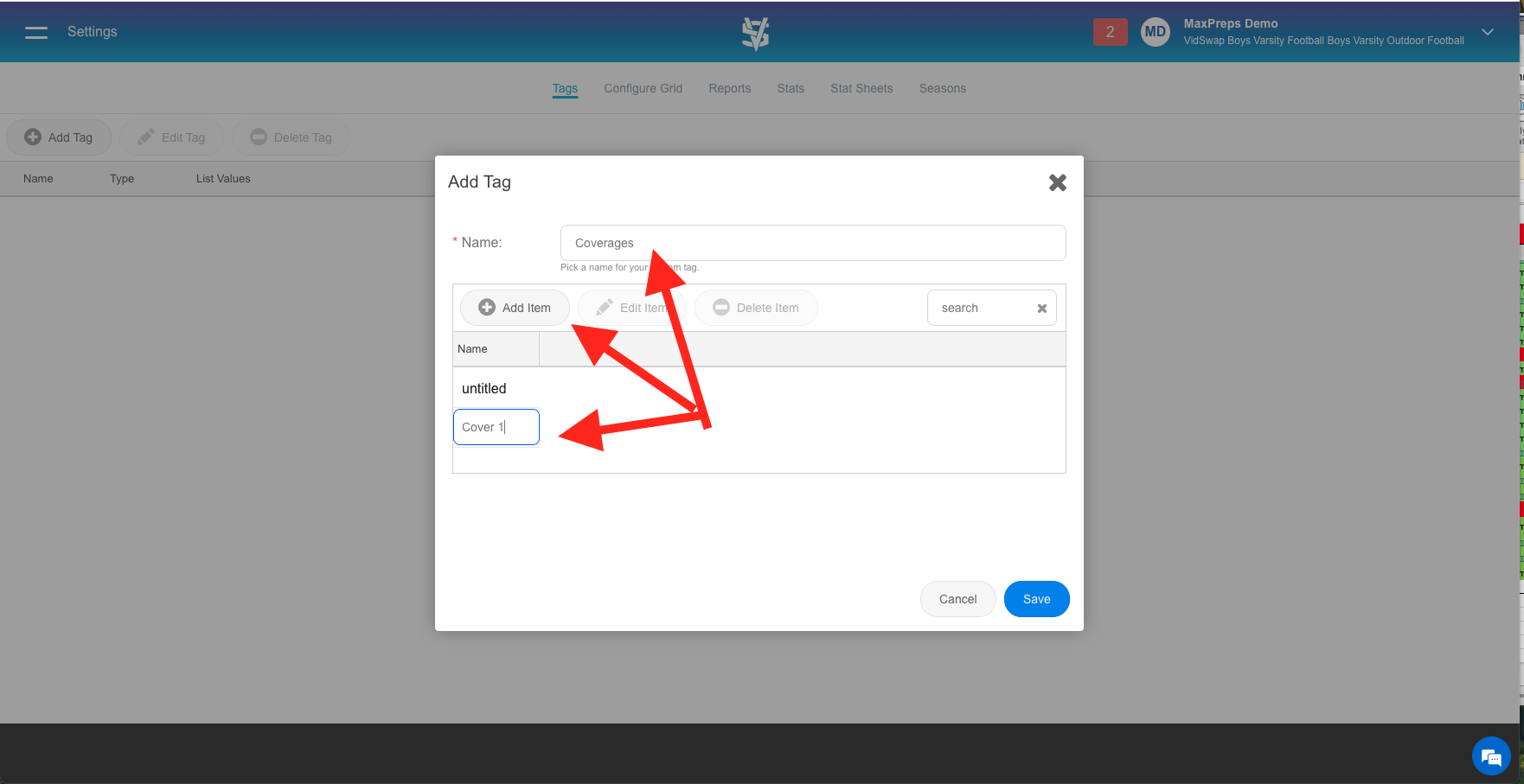
7) Once you have added your desired tags, click CONFIGURE GRID
a) The grid allows users to customize the exact tags they want to see and use while breaking down a game
b) Grids can be named after coaches (Offensive, Defensive Coordinator) or other organizations
7) Click ADD GRID CONFIGURATION to add a new grid
8) Name the new grid configuration
a) The most common names are after coaches names, so they can have personalized looks at the footage
9) Click CONFIGURE GRID to begin customizing the layout
9) Drag and drop tags from the left side to the right side to select the ones you are most interested in.
a) All newly created custom tags are at the bottom of the left column list
ADDING CUSTOM TAGS TO GAME FILM
10) Once you have completed your grid, navigate back to your game to begin adding your new custom tags
a) Click OPEN IN EDITOR and OPEN IN ADVANCED EDITOR
11) Select and switch between grid layouts via the dropdown menu on the right
12) Users can now add custom tags by clicking in the blank space and selecting from the created items for the dropdown list ( See step 6)
13) Users can sort and filter through custom tags via the filters tab in the column dropdown menu
Related Articles
Edit Tags and Stats - American Football
Please use the following steps to edit tags and statistics for American football inside the Advantage platform. 1) Navigate to the VIDEOS tab and click on the game to open it. 2) Click the "three dots" on the upper right corner and select "OPEN IN ...Edit Tags and Stats - American Football
Please use the following steps to edit tags and statistics for American football inside the Advantage platform. 1) Navigate to the VIDEOS tab and click on the game to open it. 2) Click the "three dots" on the upper right corner and select "OPEN IN ...Custom Reports - Football
Please use the following steps to create custom report data for football inside the Advantage platform. CREATE CUSTOM REPORT 1) Navigate to the TEAM OVERVIEW tab and select TEAM DASHBOARD IN VS 2) This will open up a new window, select the SETTINGS ...Custom Reports - Football
Please use the following steps to create custom report data for football inside the Advantage platform. CREATE CUSTOM REPORT 1) Navigate to the TEAM OVERVIEW tab and select TEAM DASHBOARD IN VS 2) This will open up a new window, select the SETTINGS ...Clip Creator - Football
This article will discuss how to clip continuous footage from play-based American football events into short segments and then how to tag those segments. This article covers clipping of continuous football footage only 1) Navigate to your event from ...