How To Download Video In IPad / IPhone App
Our iOS app allows you to stream games instantly or download them into the app for convenient access during those times when you won’t have internet access. You can download our app for free from the App Store:
In the App, when you're in your VIDEOS, SCHEDULES or HIGHLIGHTS, you’ll see one of two icons to the left of the video you wish to view:
A "Cloud" icon means this video is accessible only by streaming from the internet. These videos will stream at a lower quality (web definition). When you click on the Cloud icon, you will be given the choice to download the file.
A "Device" icon means this is a downloaded video. This video is "local" in the app and you don’t need an internet connection to view it. These videos will be viewable in the highest quality available.
(Note: your "Account" menu always shows how much space you have available on your device for downloading video)
1. Click the "Cloud" icon to download the video and tap on the 'Add To Downloads' tab:
2. While videos are downloading, they can still be clicked into and viewed. NOTE: Please keep in mind that downloads will pause if the device goes to sleep, or if you leave the app.
3. When a video is downloaded, you’ll be able to quickly access this from the DOWNLOADS tab or from inside the VIDEOS, SCHEDULES, or HIGHLIGHTS tab that it was downloaded from:
4. To delete a downloaded video, simply click on the "File" icon and tap on the 'Remove From Downloads' tab:
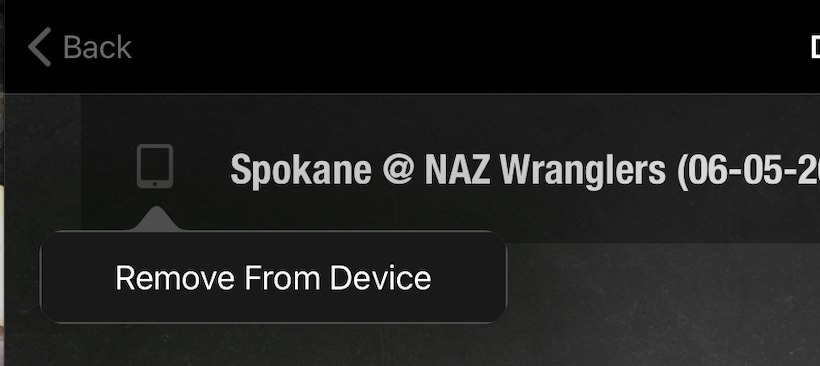
Related Articles
Video Playback Is Slow / Freezing / Buffering Issues
If you're experiencing slow video playback, here are a couple of things to try: 1) Please make sure your internet connection is working properly. You definitely need more than 1 - 2 Mbps of quality download bandwidth to have a decent playback ...How To Use The Filter / Search Function In The IPad / IPhone App
For flow-based sports, such as soccer, volleyball, hockey, or lacrosse: When you click into the game on your iOS device, you’ll be launched straight into the action! Your fullscreen video playback will be bordered on either side with your video ...How To Download Video In The Android App
Along with the convenience of being able to access and analyze game video from your handheld device, VidSwap's Android app allows you portability like never before. It's a one-stop access portal into your VidSwap account, and can be downloaded for ...How To Copy Video From An IPad To A Computer
IMPORT MEDIA TO A MAC Learn how to transfer images using Image Capture. Import media to a Windows PC Before importing your media: Unlock your iOS device using your passcode, particularly if you've never synced your device with the computer before. ...Creating Highlights & Reviews In The IPad / IPhone App
Creating Highlights and/or Reviews in the iOS app is a snap. (Every user can create a highlight, but only coaches or admins can create Reviews.) (You can also add Telestrations to your iOS Highlights/Reviews by following these steps.)(FIX LINK) Open ...